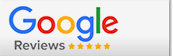Our
Auto Delivery program allows you to enjoy the teas you love at regular intervals without having to visit our website.
Save up to 15% on each Item!
You'll save 5% with your first order and see savings grow with each subsequent shipment at 1% each time, up to a total of 15% on all items selected.
This discount is designed to help save on tea you keep stocked in your pantry. Removing items from your Auto Delivery will reset the discount to 5%. To avoid this, we recommend pausing your Auto Deliveries and placing a regular order. You'll still receive the discount associated with the teas selected for your next Auto Delivery. When you're ready to resume regular shipments, your discount will continue to grow.
Placing a Regular Order
Placing a regular order does NOT affect the schedule of your Auto Delivery shipments.
Requested Item Out of Stock
Sometimes an item requested is out of stock, for this we apologize- we're working on getting it back as soon as possible! We will alert you at least three days before your processes if you've requested an out of stock item so you may make any necessary changes.
Shipping Details
Auto Delivery follows our normal shipping policies. See our
Shipping Page for more details.
We only ship Auto Delivery orders with UPS SurePost. Ground, Second Day, or Next Day are not available with this service. The only exceptions are PO/APO boxes (USPS) or International Orders (FedEx Cross Border).
Four Failed Attempts to Process Your Order
Auto Delivery will be automatically turned off in your Account after 4 unsuccessful attempts to process the order. When an attempt is unsuccessful, we email you to let you know that your settings may require attention, and try again in three days.
Four failed processing attempts will result in the loss of the Auto Delivery discount, resetting all items back to 5% off.
To get started, please visit the
Auto Delivery page of your Account. Select any tea from your list of favorites and indicate know how often you would like it to arrive.
Select the Shipping Address and Payment information, being sure to click SAVE after making each selection/change.
We'll email you a few days prior to your order shipping to remind you, and allow you to make any changes needed.
While offering many conveniences, this program has the shortfall of not accepting loyalty certificates as payment.
To utilize your certificate, we suggest placing a regular order. You'll still get the savings associated with our Auto Delivery program, and be able to lower the total amount due by applying your certificate. We hope this helps.
To place one-time additions in the same shipment, simply add the items you desire to your shopping cart. When you have all the items you wish to be added, please select '
Edit Bag' (below Checkout). (Do not actually go through the checkout process!)
Once there, look for the 'Add to Future Shipment' option. This will combine the selected items with those you've scheduled earlier, helping you save on shipping if the combined total is over $49, your items will ship free if UPS SurePost is an option for the selected address. See our
Shipping Page for more details.
While your savings grow with each shipment, the timing of the delivery is entirely up to you. To speed up or delay your next shipment, simply visit the
Auto Delivery section of your Account page.
To adjust the next shipment date on your Auto Delivery, look for the Shipment Frequency section of your Auto Delivery settings page. Click CHANGE to select or change the frequency, and change the processing date to one more convenient for you. After making changes, be sure and click the SAVE button and "UPDATE" at the bottom of the page.
Auto Delivery is processed on business days in mornings, if you change your date keep in mind your order may not process until the follow business day.
Please note: Placing a regular order does NOT affect the schedule of your Auto Delivery shipments!
To update the address selected for your shipments, first visit the
Shipping page of your Account.
Edit your current address on file and designate it as your Default Address, or Click ADD NEW ADDRESS. Be sure and save your changes.
Then, visit the
Auto Delivery page and click CHANGE in the Delivery Address section. Select the address from the drop-down list. Click SAVE.
To update the billing info selected for your shipments, first visit the
Billing page of your Account.
Edit your current card information on file and designate it as your Default Credit Card, or Click ADD NEW PAYMENT METHOD. Be sure and save your changes.
Then, visit the
Auto Delivery page and click CHANGE in the Payment Method section, and select the address from the drop-down list. Once done, click SAVE.
Sorry to hear that you would like to cancel the Auto Delivery selected within your account. However, we make it easy to do so!
Please log in and visit the
Auto Delivery section of your Account page.
To remove a particular tea, please uncheck its box. You may also place the entire Auto Delivery on hold by toggling the delivery setting to 'OFF' on the upper right side of the page.
You'll no longer receive Auto Deliveries, but only orders you actively place. You may resume at any time following the same steps.